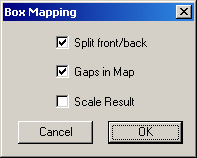
Gaps in MapDivides the mapping into either three or six sections. When this option is checked, box mapping will be performed from all six sides of the box (front, left, back, right, top and bottom) and will result in six sections on the map. Unchecking this option will overlay the three corresponding pairs of mappings (front/back, left/right and top/bottom) resulting in only three sections on the map.
Layout with Split checked and gaps selected:
top right front left back bottom Layout with Split unchecked and gaps selected:
right / left front / back bottom / top
Selecting this option will cause a border of blank space to be placed between the sections of the mapping, as well as around the entire mapping area. It's a good idea to leave this option checked since each 3D rendering program can interpret UV coordinates slightly differently and it's a good idea to paint over the edges of a map by a few pixels. This isn't possible without gaps in the map.Scale Result
This option will cause the resulting map to be scaled based on the "Pixels Per Unit" setting under Preferences.